Configuration
To send automated SMS, you need to activate the SMS Confirmation feature. To do so, go to the Inventory app Settings and enable the feature. In multi-company, this feature is company-specific.

Of course, an SMS template already exists by default in Odoo. You can modify it by clicking on the arrow on the right.
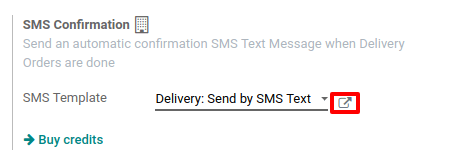
Send SMS at delivery validation
To use this feature, try to Create a delivery order for a specific partner and add some products to it. Then, Validate the delivery.
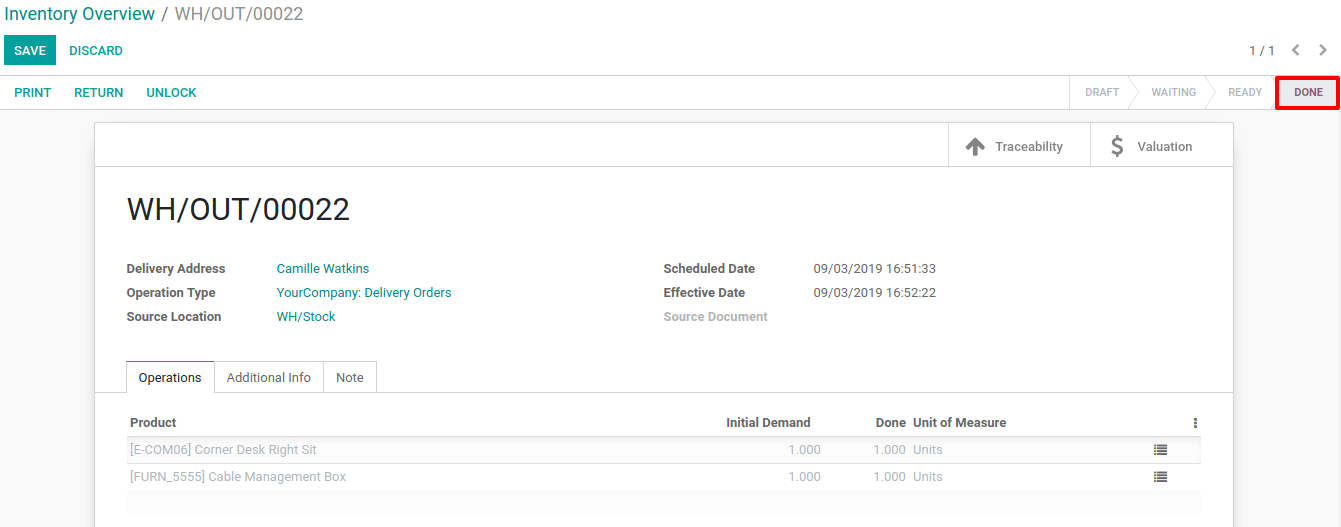
Now, the automated SMS that has been sent appears in the chatter.

Note
The partner which is set on the transfer needs to have a phone number specified in its contact form for the SMS to be sent.
If you work with a shipping method, and then have a tracking link, it will be included in the SMS template.

