Configuration
In order to be able to create different locations, you will need to activate Multi-Locations in the settings which can be done from the .

In the Inventory application, you can now go to and hit Create in order to create a new location.
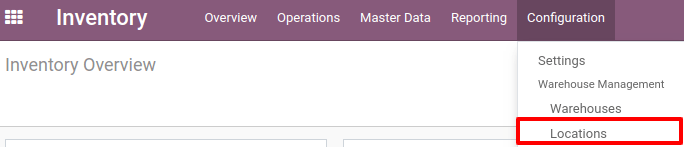
Type the name of the location in the Location Name field, and select the Parent Location in the list. The parent location can be a physical, partner or virtual location, and you can add as many sub-locations as needed to a location.
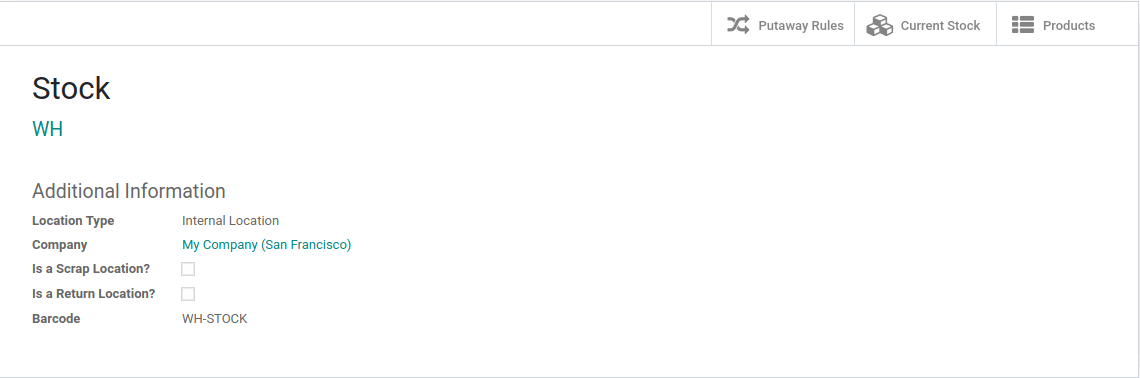
In case you want the location to be suggested when creating a Return or when Scrapping a product, you should check Is a Scrap Location? and Is a Return Location?.
If you have the Barcode application installed, you can specify the barcode which will correspond to this location.
Note
A warehouse also corresponds to a location. As the locations are hierarchical, Odoo will create the parent location of the warehouse, containing all the sublocations in it.
