The Warnings feature allows you to raise warnings or blocking messages on purchase orders based on a vendor or a product.
For example, if you often have a problem with a vendor, you might want to raise a warning when purchasing from that vendor. If a product is about to be discontinued, you may want to raise a blocking message on the purchase order.
Configuration
For this feature to work, go to and activate the Warnings feature.

Add a warning on a vendor
When you activate the feature, you get a new option under the Internal Notes tab on vendors. You can decide to write a simple warning or a blocking message.
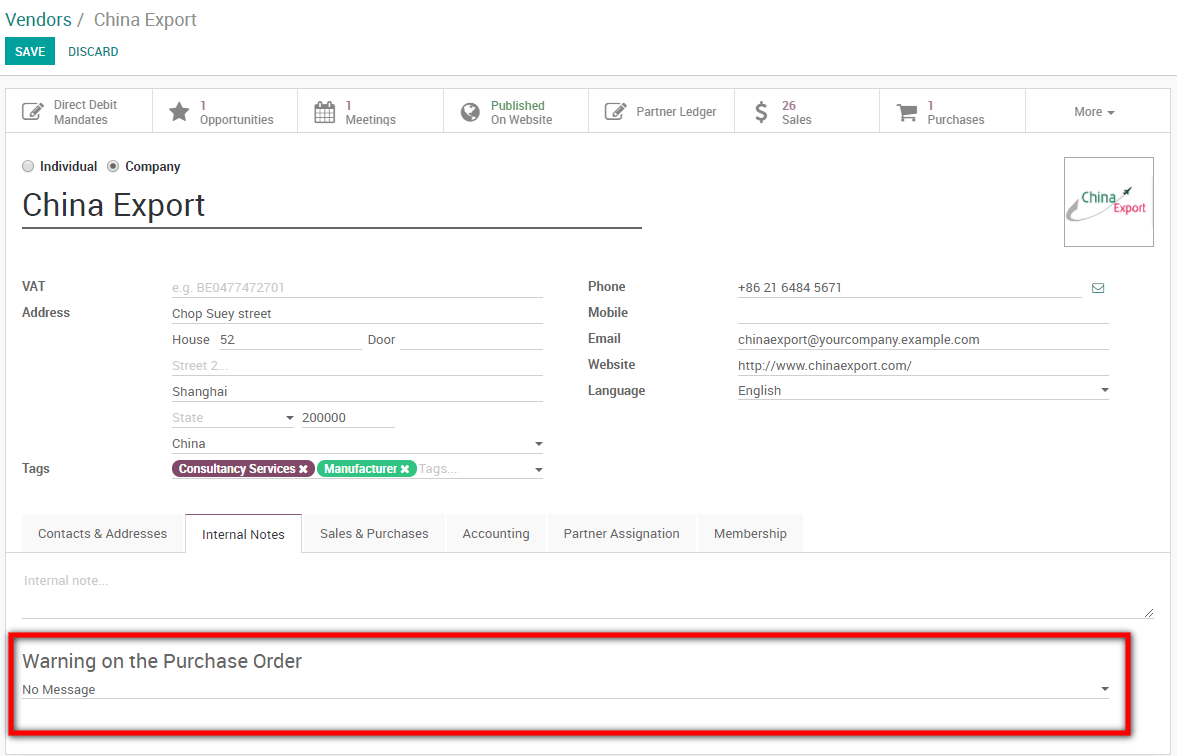
Add a warning on a product
When you activate the feature, you get a new option under the Purchase tab on the product page where you can add a warning or a blocking message.
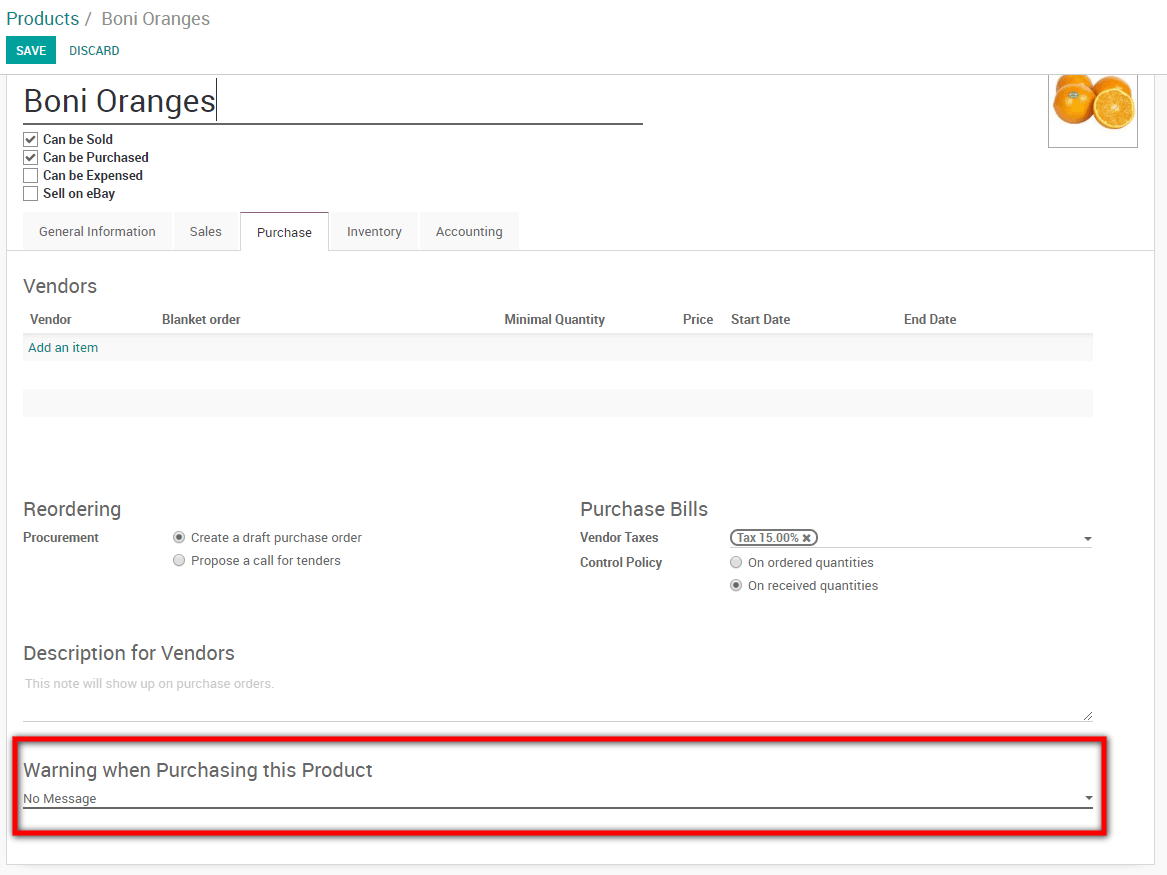
Trying to buy with warnings or blocking messages
If you try to validate a Purchase Order from a vendor or with a product with a warning, a message will be raised. You can ignore it by clicking ok.
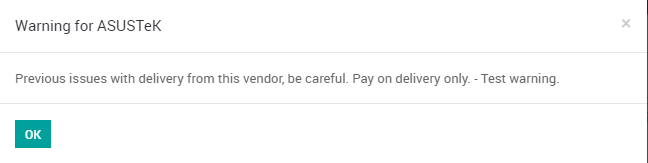
However, if it is a blocking message, you can not ignore it.
