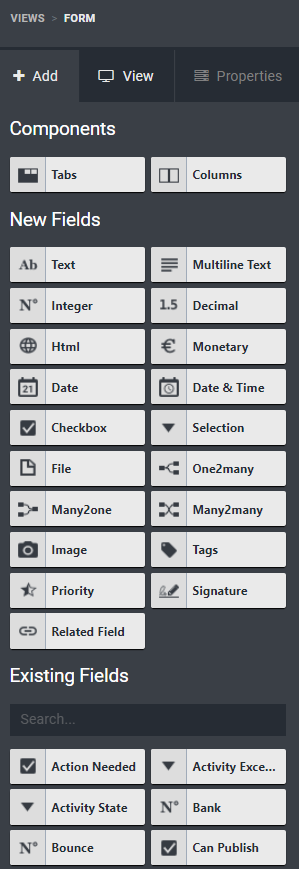- Case scenario 1: on the leads’ form, if the chosen country is France, show a field ‘Pay by check?’
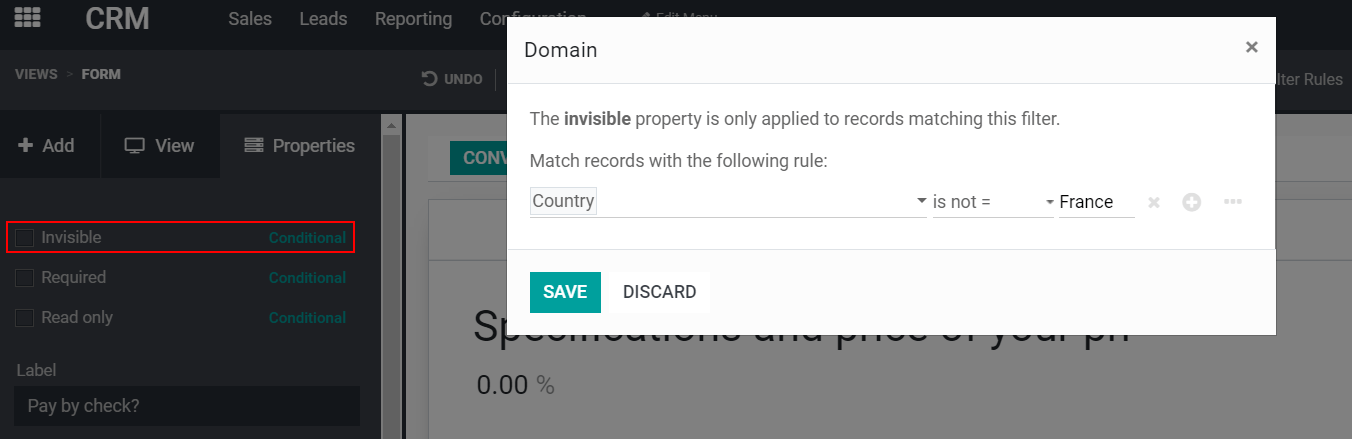
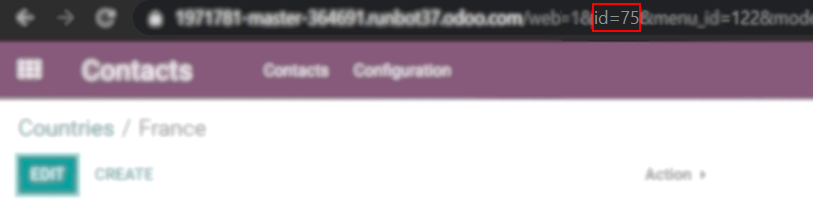
- Case scenario 2: create a model called ‘Properties’ and add fields called: company, value, name, address, active, image.
From the dashboard, (optionally) start a new module. Then, click on Edit Menu and start a New Menu (model). Set your menu name and Confirm. Now, on its form, drag & drop the necessary fields.
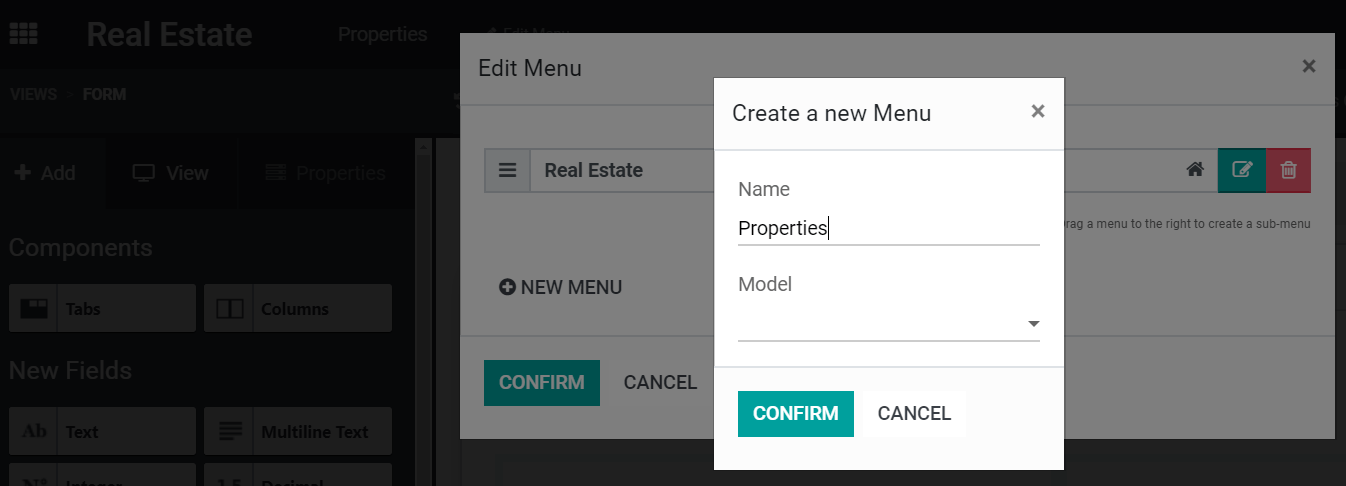
- Case scenario 2.a: now, you would like to have a model called ‘Regions’ to which each property must be linked. And, on ‘Regions’, you would like to see the properties for each region.
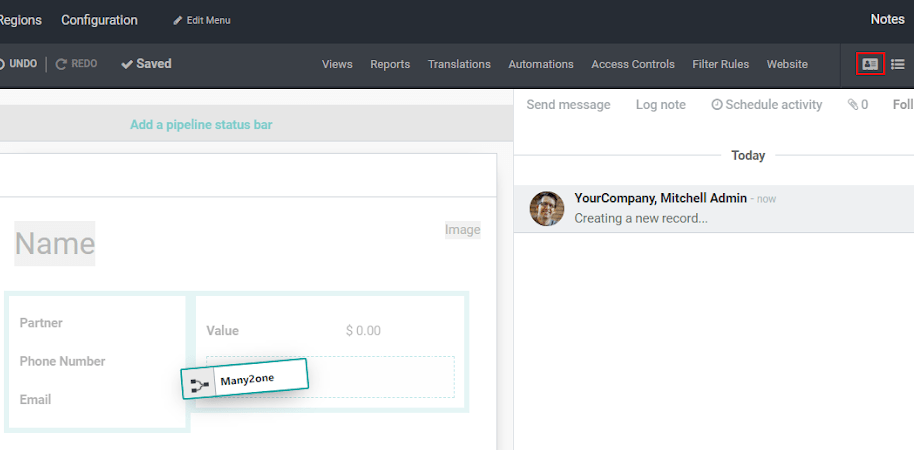
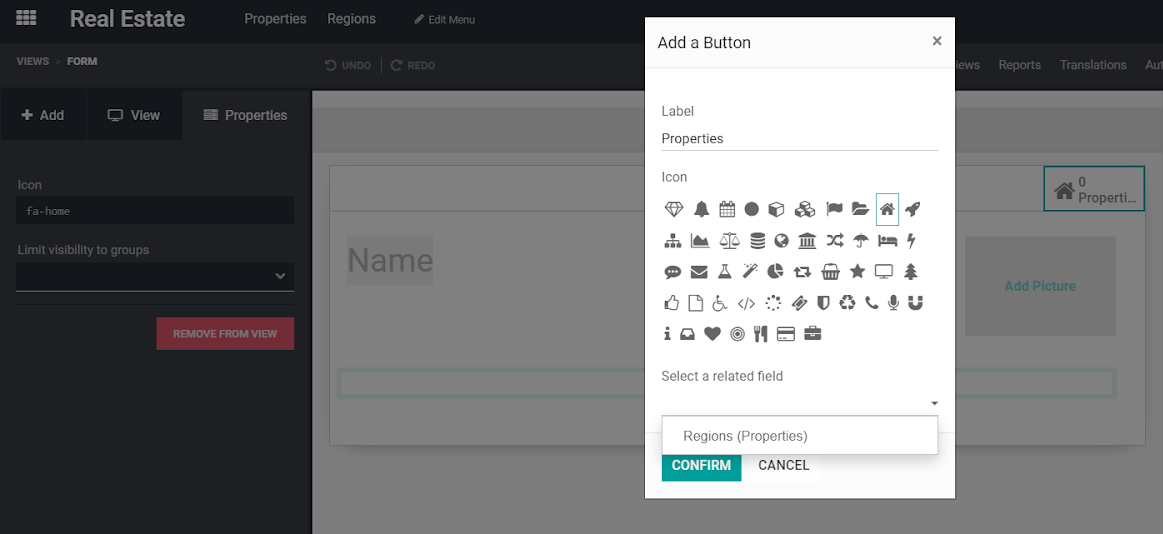
Tip
When searching for relations, click on Search more and filter it by Custom. This way you avoid creating duplicates.
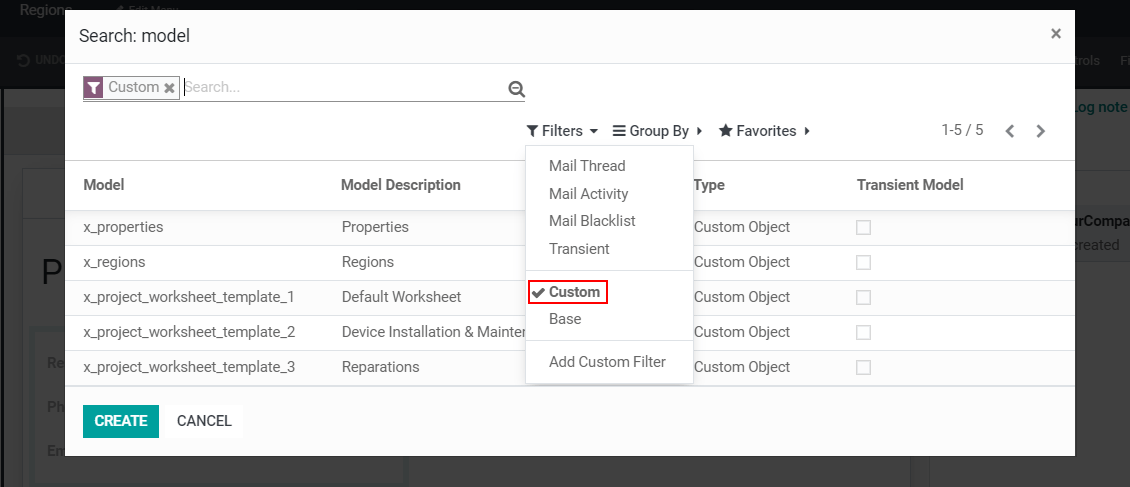
- Case scenario 2.b: in the model ‘Properties’, show all the tags as checkboxes instead of tags.
Once the field Tags is added to the form, select it and, under its Properties > Widgets, choose Checkboxes.
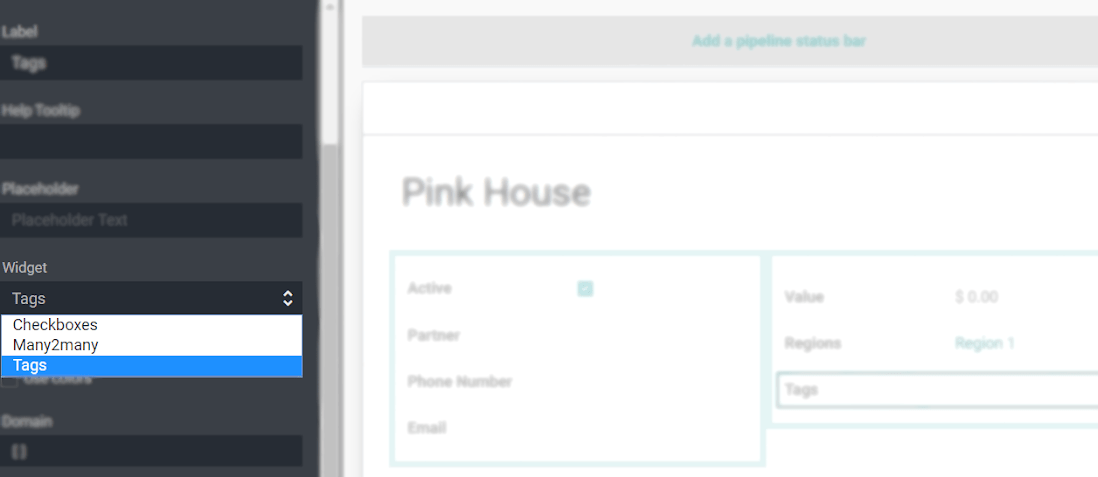
- Case scenario 3: on the leads’ form, add a selection field with the values:’Tags’ & ‘List’ & ‘Checkboxes’. According to the value of the field, show tags as many2many_tags, many2many_radio, or many2many(_list).
In your form view, add a Tags field and relate it to Partners Tag. Under Properties, define its Widget as Many2many. Do the same process another 2 times for Checkboxes and Tags.
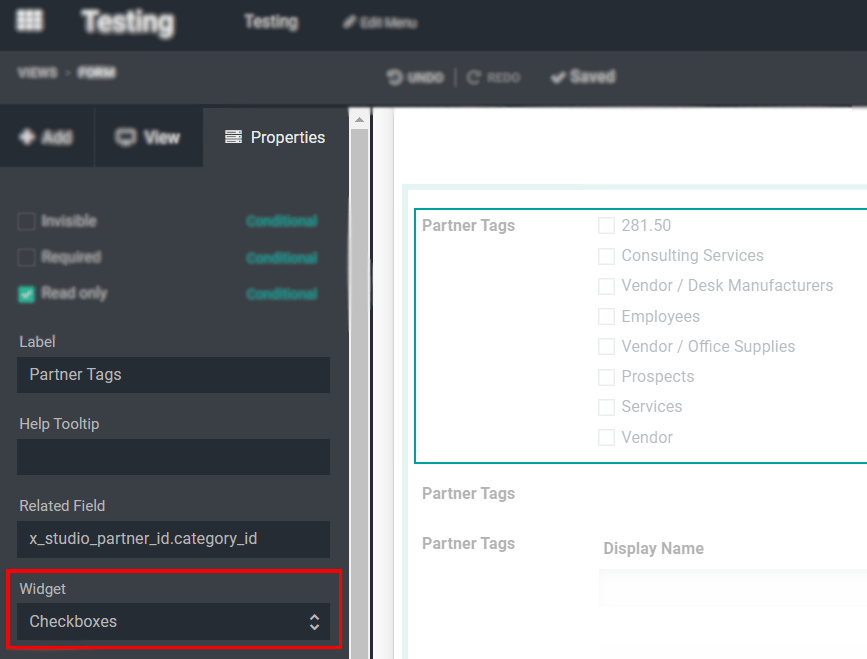

- Case scenario 4: on a quotation’s form, add a selection field called ‘Manager Validation’ with the values: ‘Accepted’ and ‘Refused’. Only a sales manager can see it, and the field should be set as mandatory if the untaxed amount is higher than 500€.
On your quotation form, add a Selection field with the values Accepted and Refused. Set its Required condition as Untaxed Amount > 500 and the Limit visibility to groups as Sales / Administrator or managers.
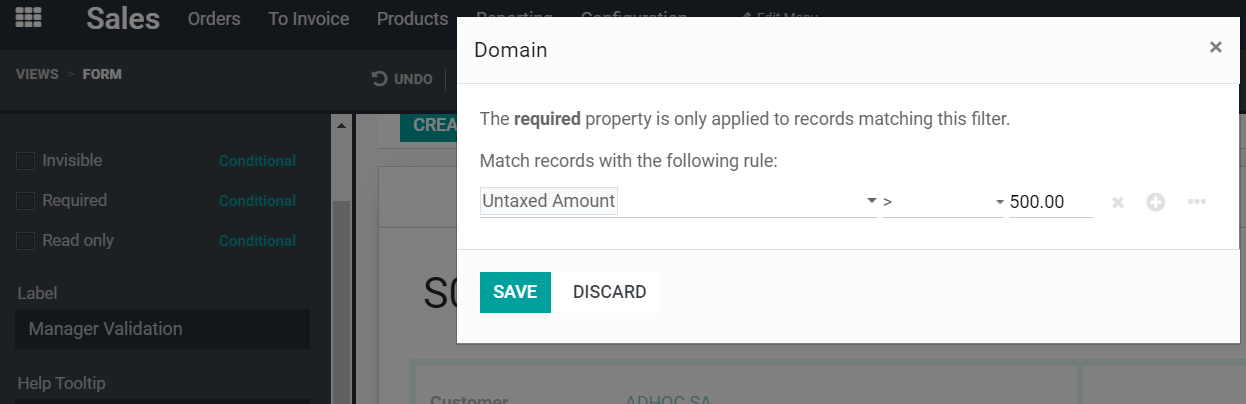
- Case scenario 5: change the tooltip of a field for all views.
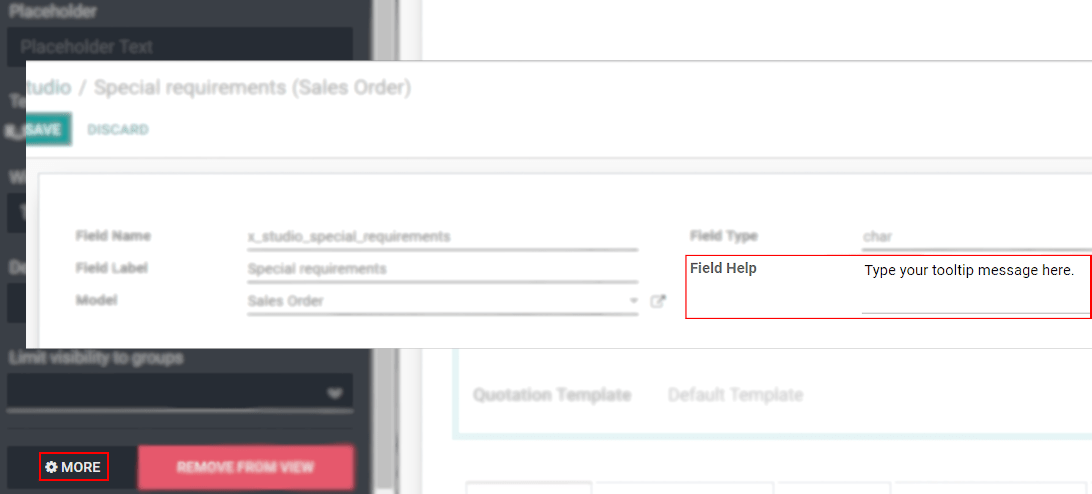
Note
The Field Help message can only be applied to new fields. If you would like to change/apply a tooltip for a specific field, use the Help Tooltip option under Properties.
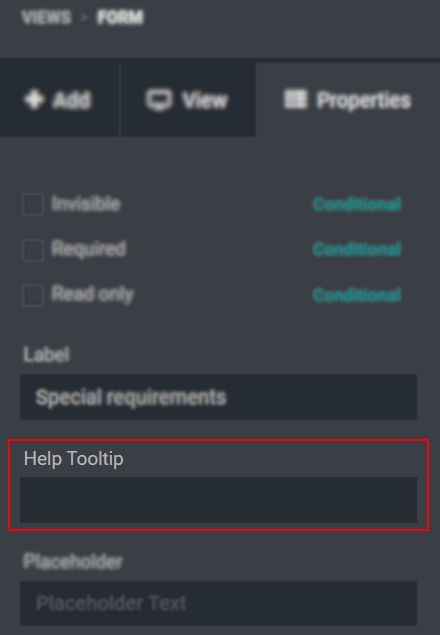
See also