集中式管理环境使您可以同时管理多公司架构,并设置其特定的仓库,客户,设备和联系人。 它使您无需切换界面即可生成汇总图的报告,从而简化了日常任务和整个管理流程。
管理公司和记录
转到 ,然后在表格中填写您的公司信息。 如果选择了 母公司 ,则在两个公司之间共享记录(只要两个环境都处于活动状态)。
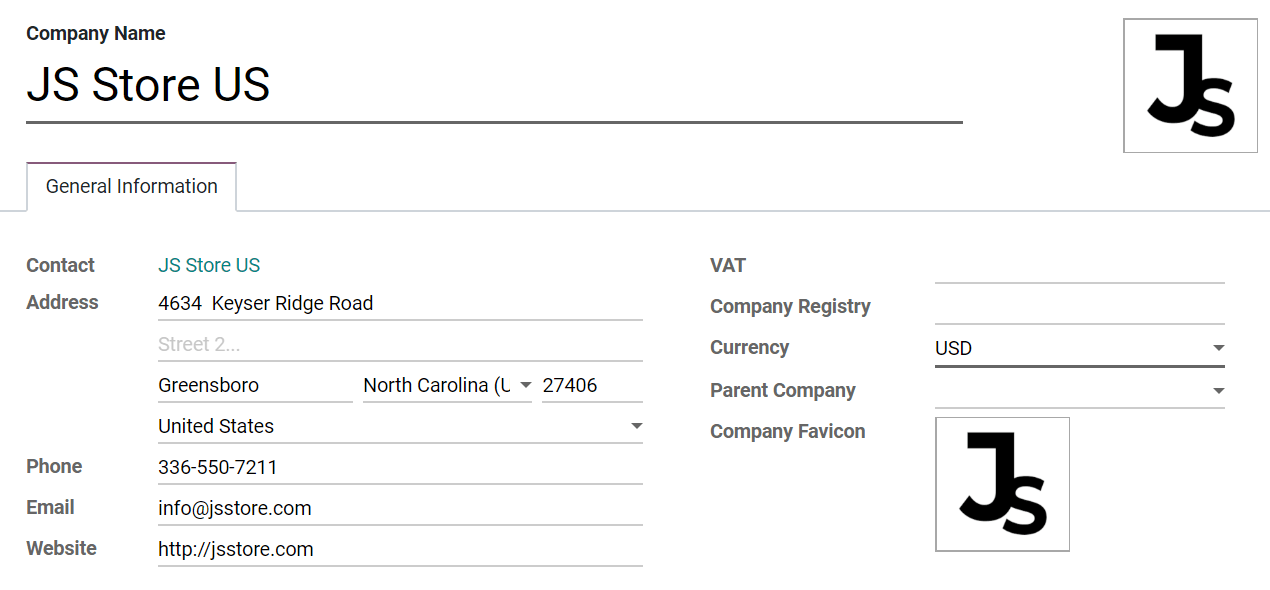
小技巧
激活 开发人员模式 ,为每个公司选择一个 * 网站图标* ,并通过浏览器标签轻松识别它们。 将您的网站图标的档案大小设置为 16x16 或32x32 像素。 可以使用的档案格式为JPG,PNG,GIF和ICO是扩展名。
在多个分部之间切换或选择,可以启用其选择框来激活它们。 灰色的公司是使用中的分部。 要切换分部,请点击公司名称。 在下面的示例中,用户可以访问三个公司,其中两个被激活,并且使用中的分部是 JS Store US 。
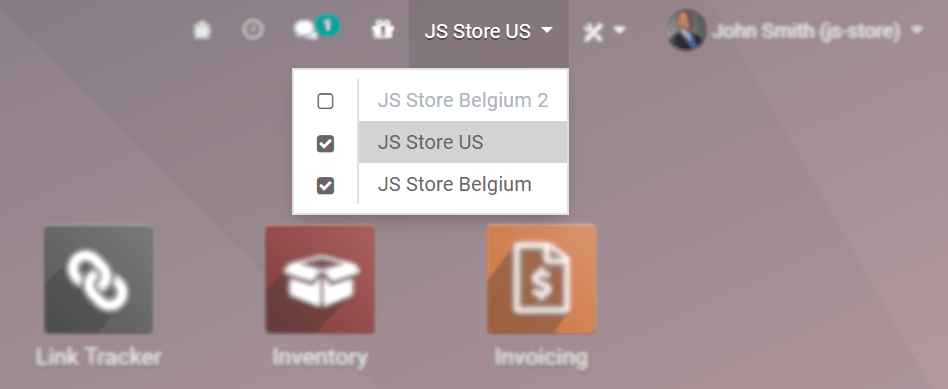
产品,联系人和设备等数据可以共享或设置为仅针对特定公司显示。 为此,请按照以下形式进行选择:
- 空白字段 :记录会在所有公司内共享。
- Adding a company: the record is visible to users logged in to that specific company.
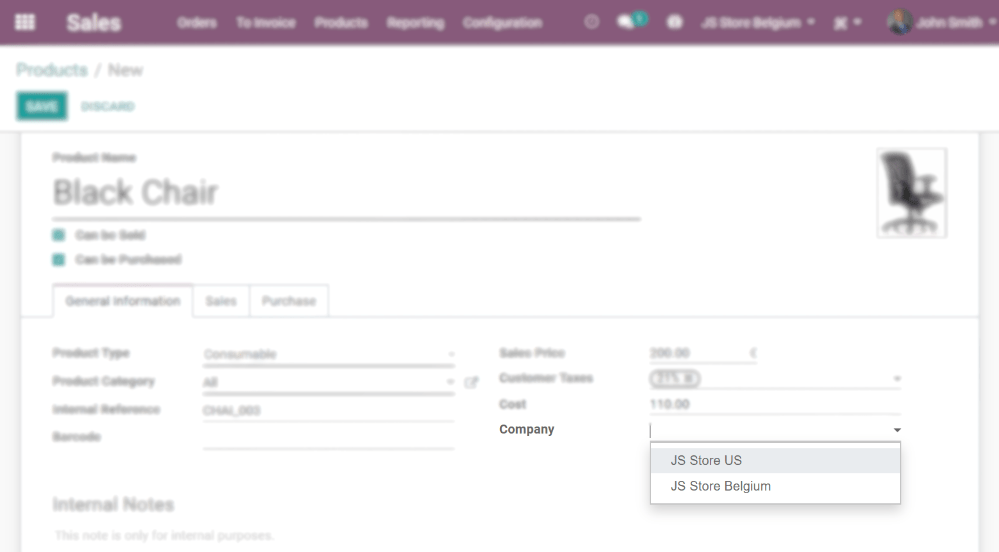
员工的访问权限
创建公司后,请管理您的员工` *多公司架构* 的访问权限。
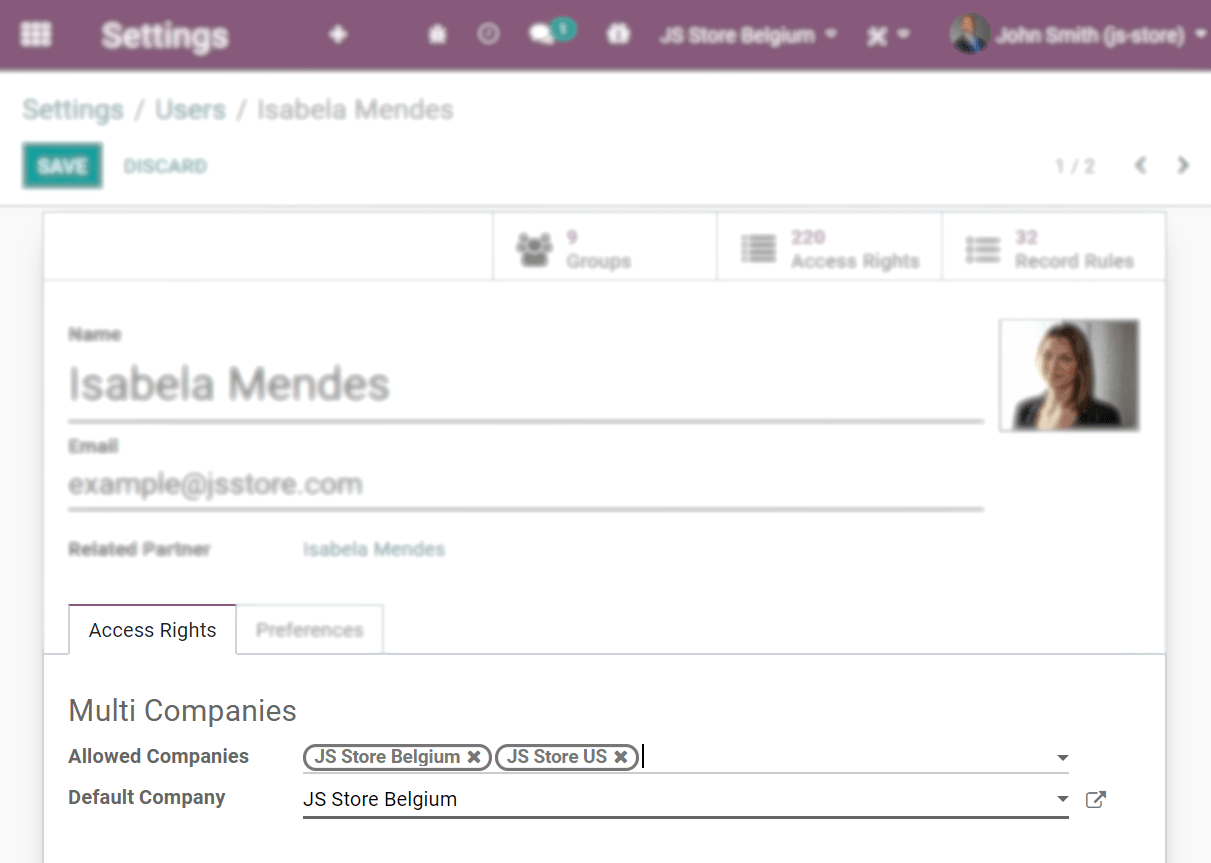
- 当前的公司(活跃的公司) 或,
- 没有设置公司(例如,在产品和联系人的表格上),或
- 公司设置是链接到文档的设置(与正在编辑的记录相同)。
文档的格式
要根据每个公司设置文档格式,请 激活 并 选择 相应的格式,然后在 设定 下单击 配置文档布局 。
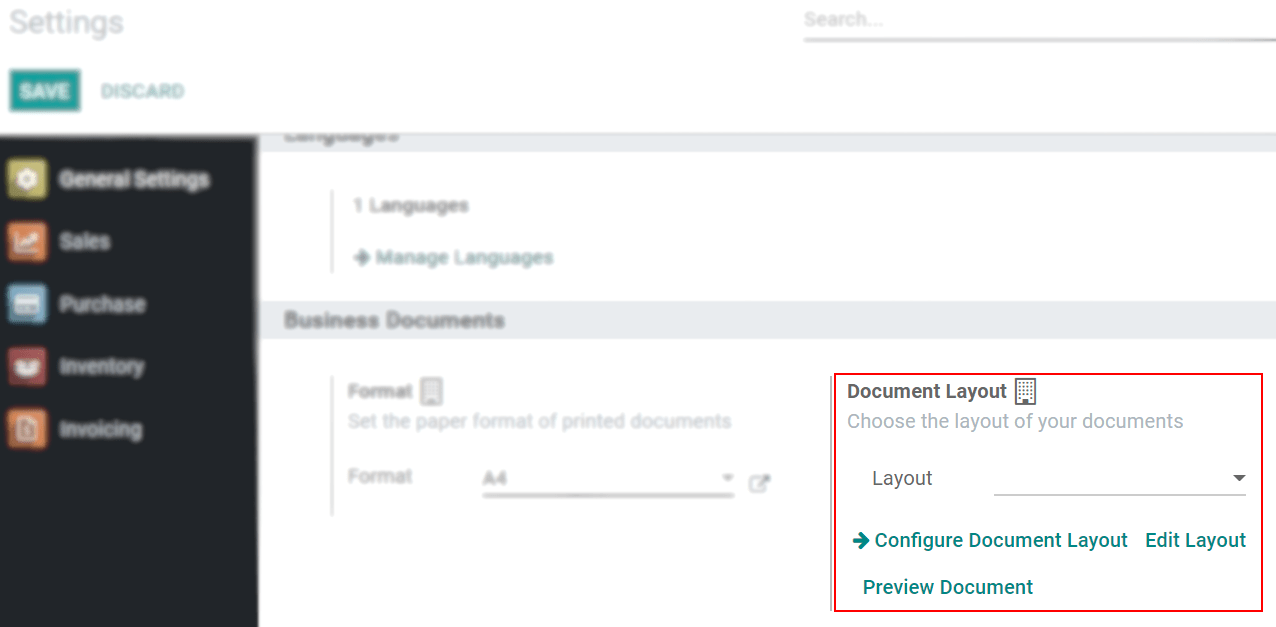
公司间交易
首先,请确保您的每个公司都针对以下方面进行了正确设置:
现在,在 设定 下激活 公司间交易 选项。 在 已激活 和 已选择 各自的公司的情况下,选择是否要在发票/开票级别或在销售/采购订单级别同步公司之间的操作。
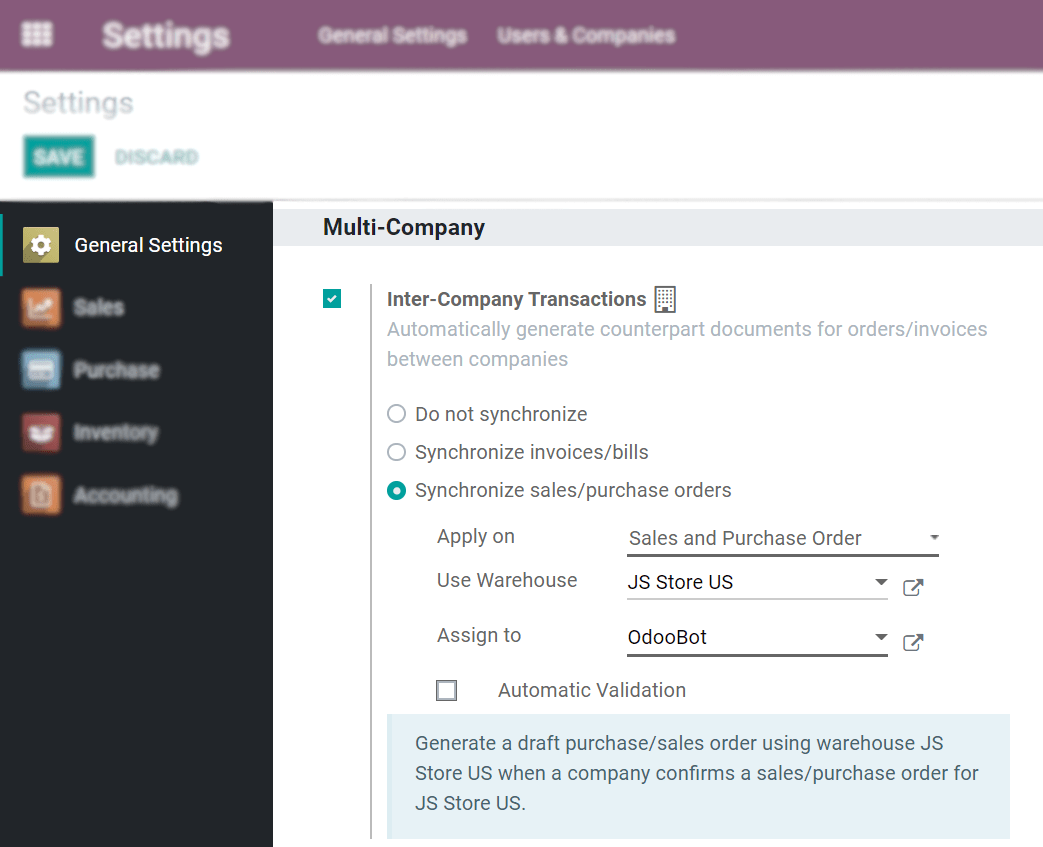
同步发票/账单 :当公司确认所选公司的账单/发票时生成账单/发票。
示例: 在JS Store Belgium 发布了JS Store US 的发票,在JS Store Belgium将自动在J S Store US创建供应商账单。
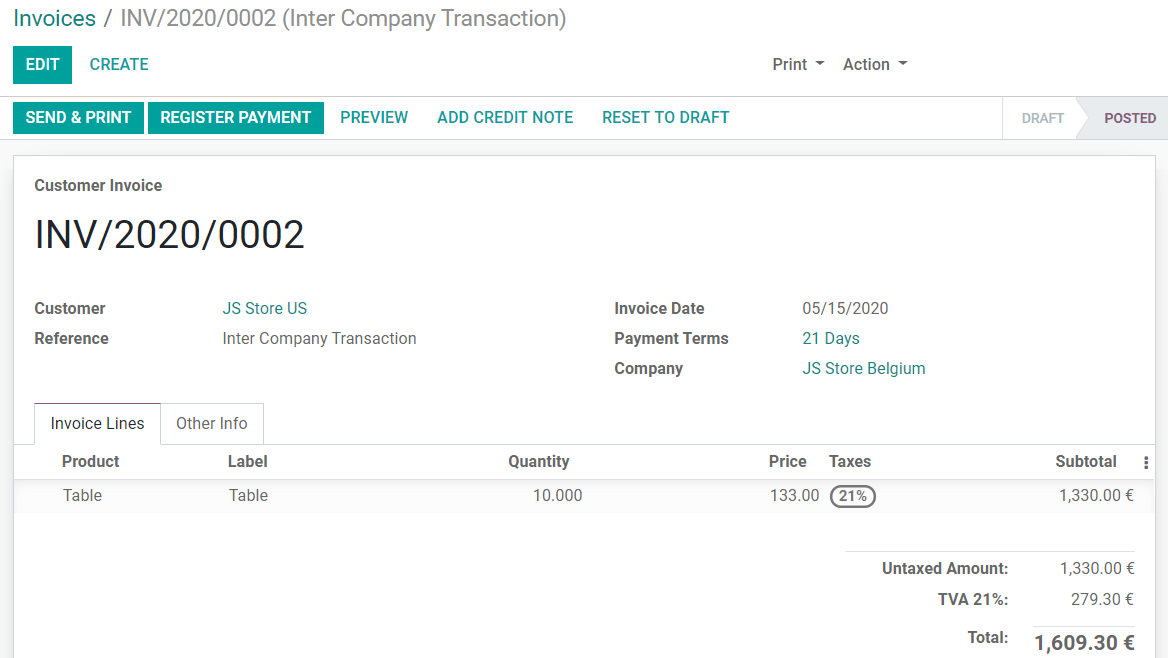
同步销售/采购订单 :当确认选定公司的销售/采购订单时,使用选定的公司仓库起草的采购/销售订单。 如果您要验证草稿而不是草拟的采购/销售订单,请启用 自动验证 。
例如: 当在JS Store Belgium上确认了JS Store US的销售订单时,将自动在JS Store Belgium上创建采购订单(确认是否启用了 自动验证 功能)。
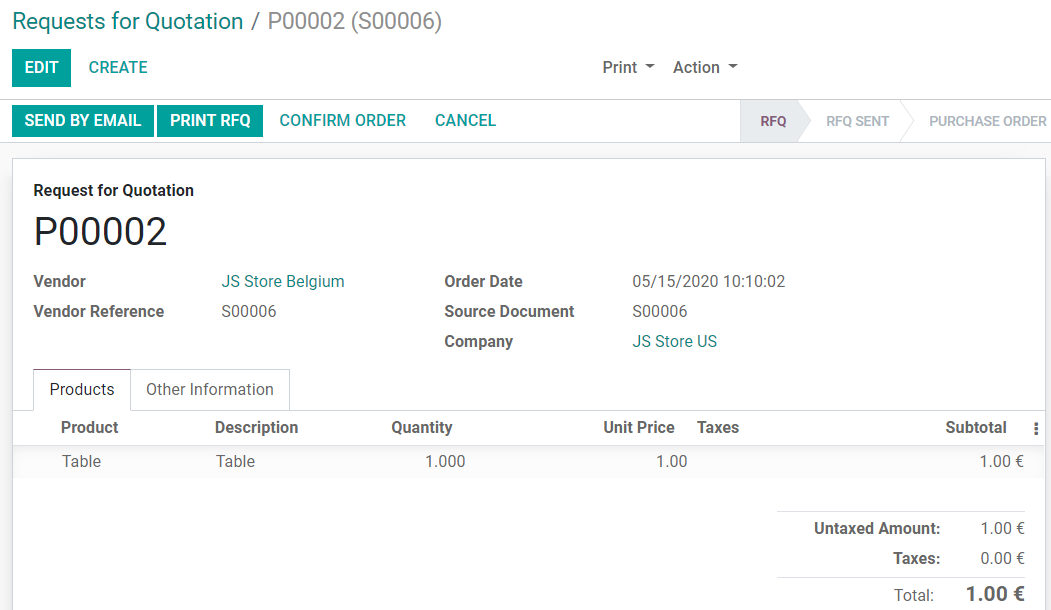
注解
Products have to be configured as Can be sold and must be shared between the companies.
小技巧
切记请以管理员以外的身份测试所有工作流程。
