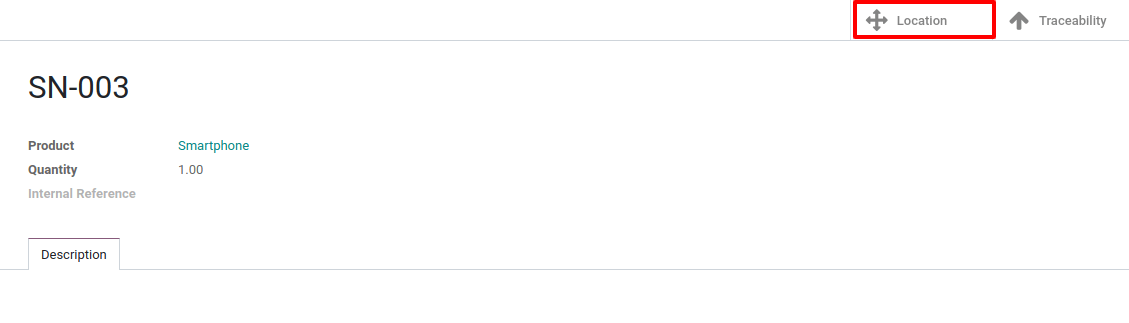如要按序列号追踪产品,你可使用序列号追踪功能。通过此功能,你可追踪产品的当前库位,如产品从一个地点移动到另一地点,系统将根据最后移动情况,自动识别产品的当前库位。
如你想要使用此功能,或允许高级可追溯性功能,需使用Odoo的复式分录管理。
配置
应用配置
首先,你需要启用序列号追踪功能。为此,在*库存*应用程序中前往 。然后,启用该功能并点击保存。

产品配置
现在,你可配置想要按序列号追踪的产品。为此,前往 并打开你选择的产品。在*库存*选项卡中,编辑该产品并选择*按唯一的序列号追踪*。然后,点击保存。
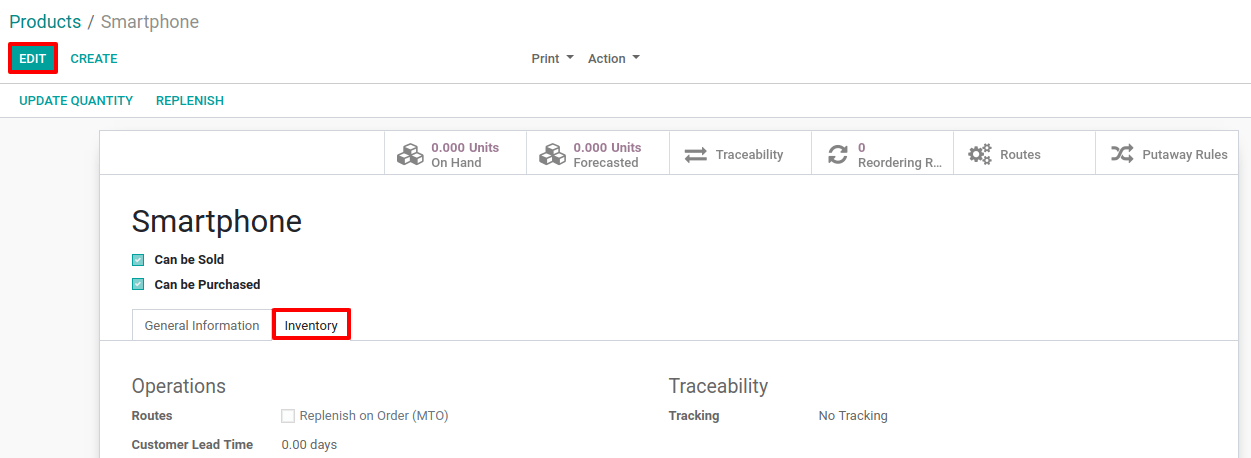
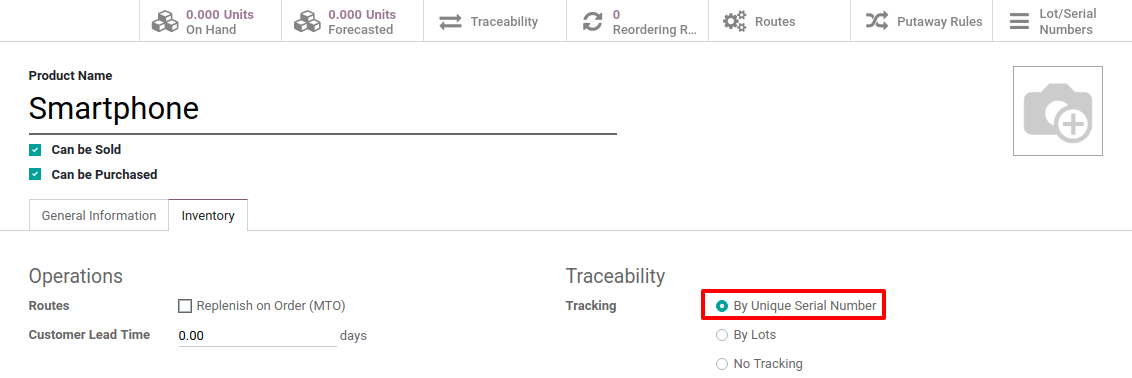
管理序列号
收货数量(在途)
为了接收按序列号追踪的产品,你必须指定其序列号。当然,你有多种操作方法:
- 手动分配
- 多重分配
- 从Excel文件中复制/粘贴
无论你喜欢用哪种方式分配序列号,首先需要打开拣货程序的详细操作页面。
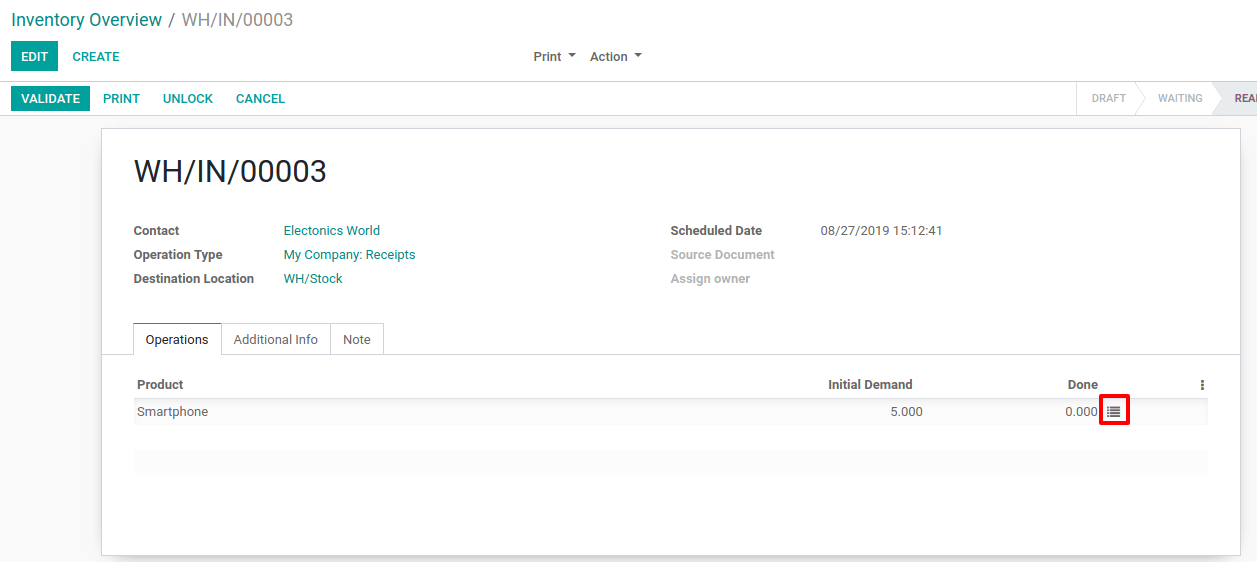
手动分配不同的序列号
在打开详细操作页面时,你可点击*添加行*。然后,你可填写序列号字段。完成后,你可再次点击*添加行*,登记新的序列号。
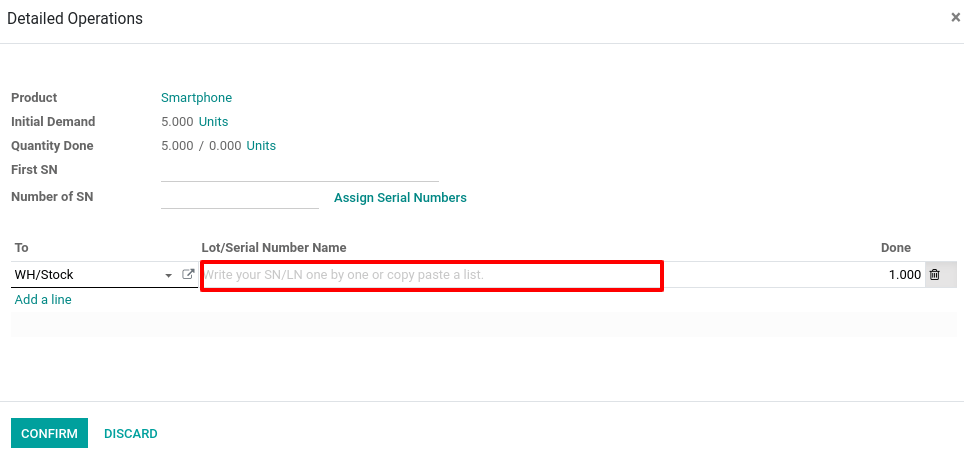
多重分配
利用分配多个序列号的功能,Odoo可自动创建必要的行。为此,你必须输入一组中的首个序列号,及需要分配序列号的产品数量。
完成后,点击*分配序列号*,Odoo将完成其余操作。
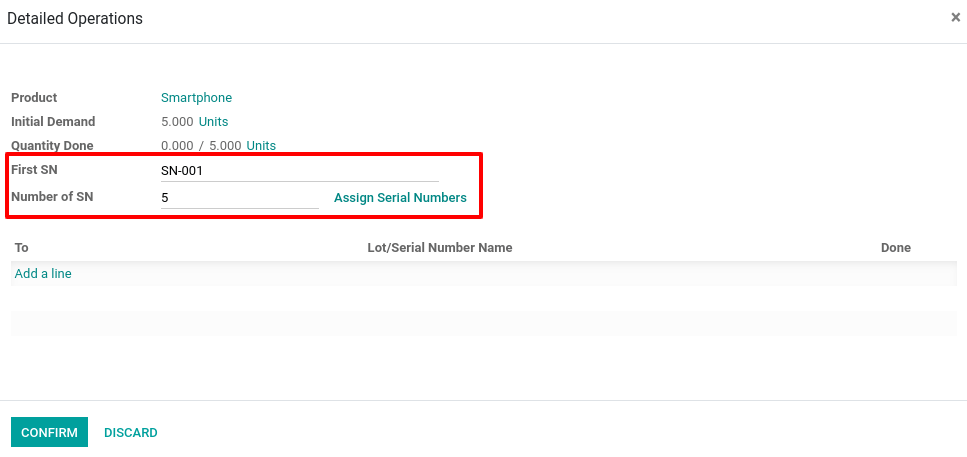
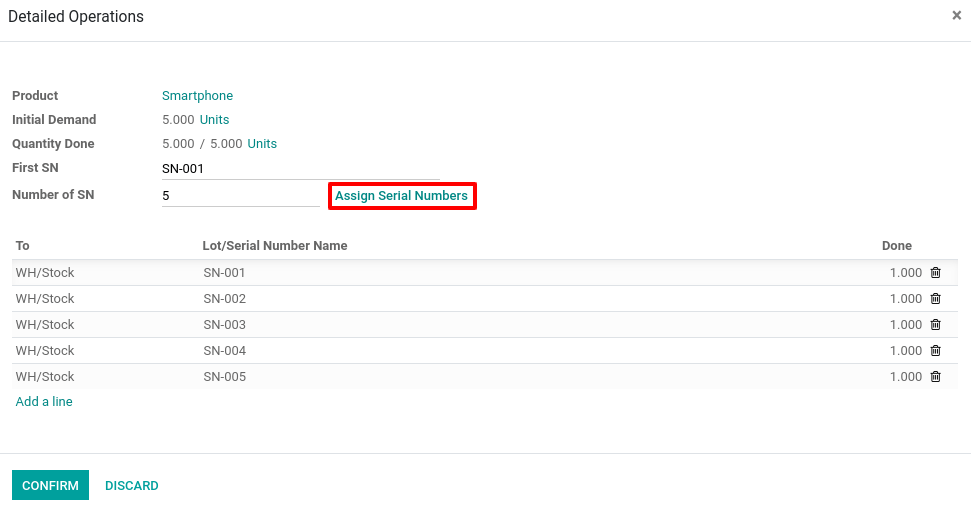
从Excel文件中复制/粘贴
如要使用复制/粘贴功能,打开接收的包含序列号的电子数据表,复制列表。然后,你可将它们直接粘贴到向导的*批号/序列号名称*一列。之后,Odoo将自动创建你需要的行。
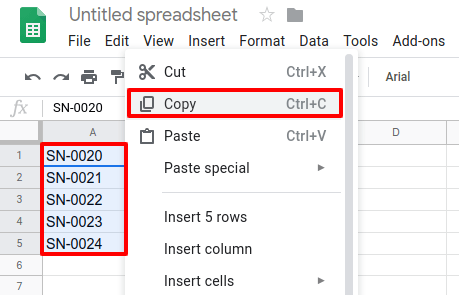
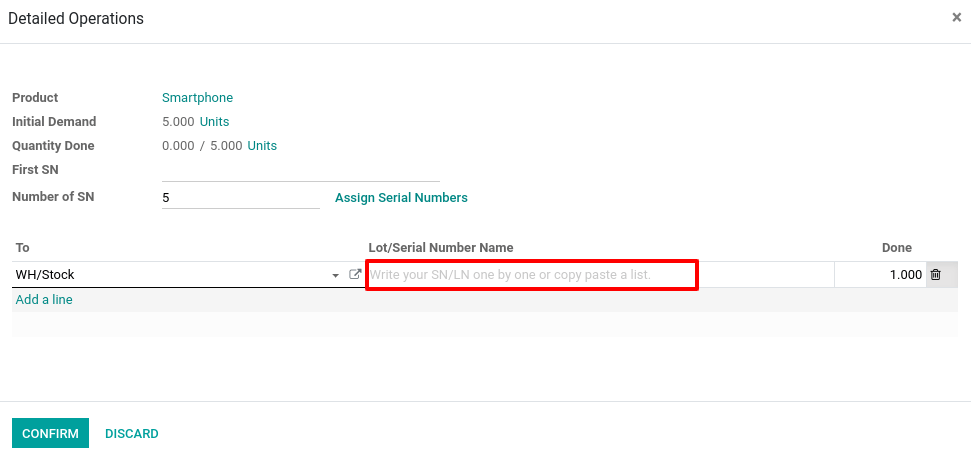
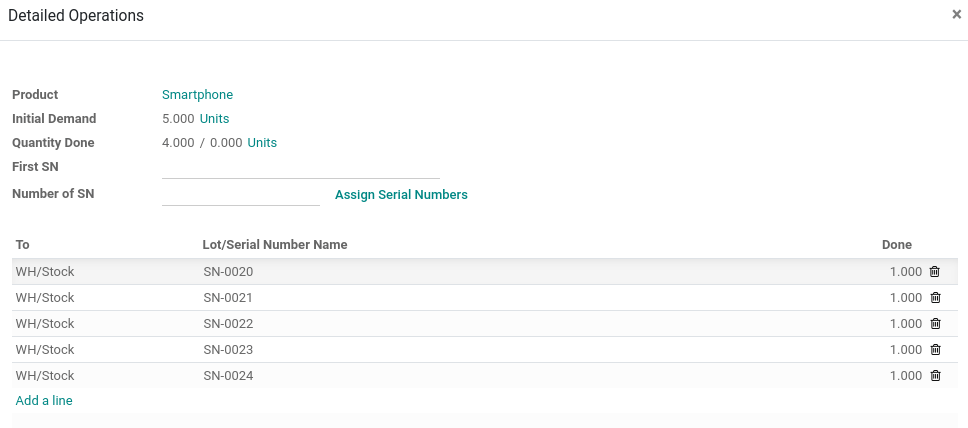
作业类型
你还可以定义每种作业类型管理批次的方式。为此,打开*库存*应用程序并前往 。
对于每个类型,你可决定允许创建新批号或使用现有批号。默认情况下,只允许新接收的产品创建新批号。
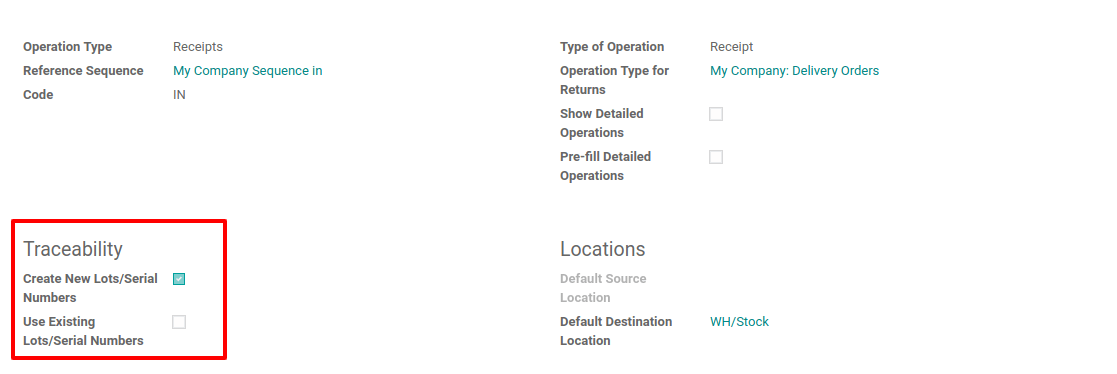
小技巧
如果按批号完成仓库间调拨和追踪产品,则允许收货时使用现有批号非常有用。
序列号追踪
使用序列号可追踪接收产品和产品入库的地点、售出对象和发货目的地。
追踪产品非常简单:打开*库存*应用程序,前往 ,并点击你的搜索对应的序列号。然后,打开*可追溯性*信息。你可在此查看哪些文件使用了序列号。
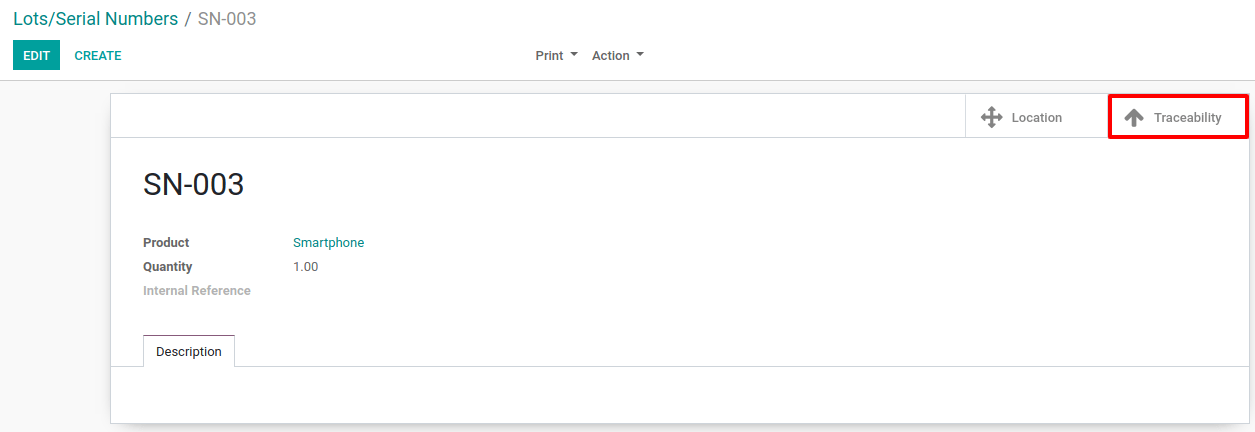

并且,如你想要定位这个序列号,可点击序列号表单上的*库位*统计按钮。