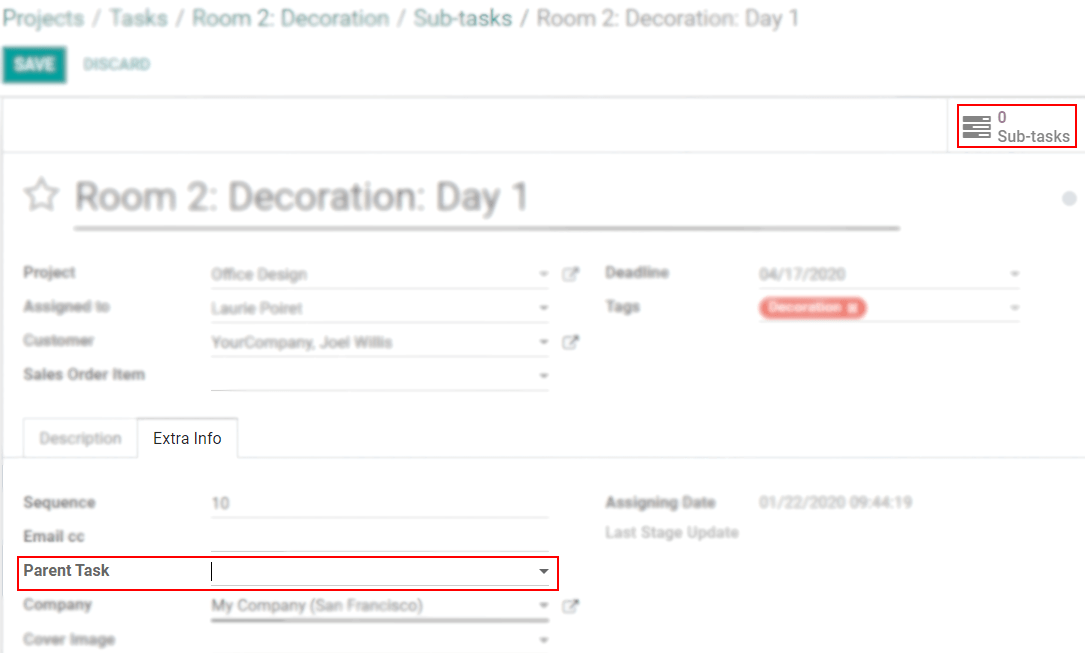成为一家充满活力且有条理的公司很重要,因为它还可以帮助您避免员工超负荷。 为此,可以通过创建子任务,工时单以及将所有小时数进行概览,将大型任务分解为较小的任务。
设置
转到 。
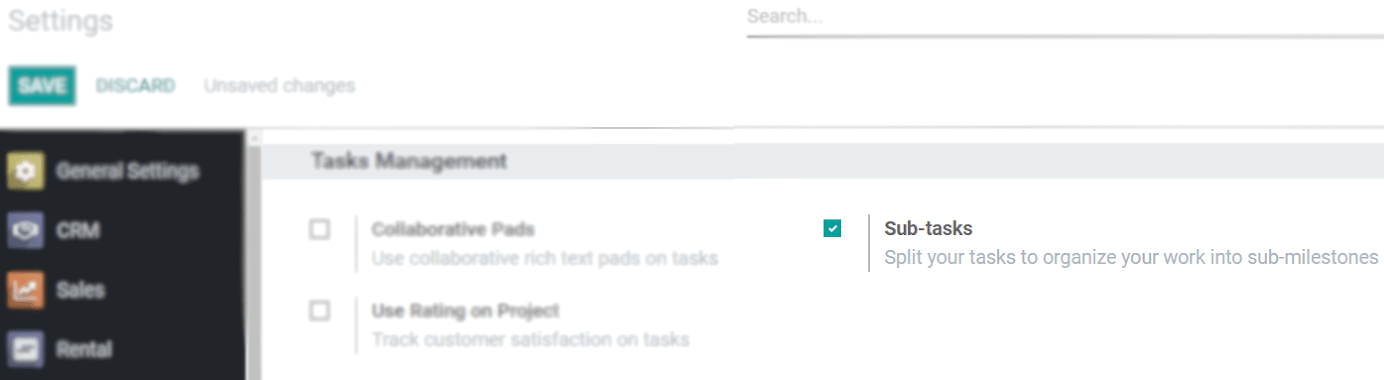
从现在开始,您的任务中将提供一个 子任务 菜单。
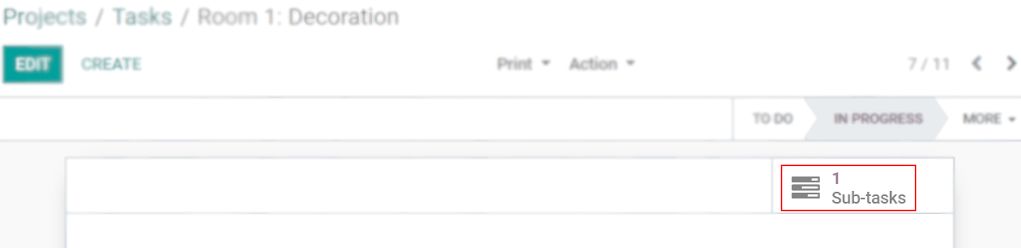
选择一个特定项目将在默认模式下创建子任务
默认情况下,子任务是在同一项目下创建的。 但是,您可以通过以下方式选择另一个 :menuselection:` 项目 –> 配置 –> 项目 –> 子任务项目`。

工时单上的子任务
确保在 :menuselection:[UNKNOWN NODE problematic]项目 –> 配置 –> 设置下的所需 项目 下启用 工时单 功能。 现在,您可以为自己的任务和子任务制定工时单。 子任务上记录的时间在父任务上计算。
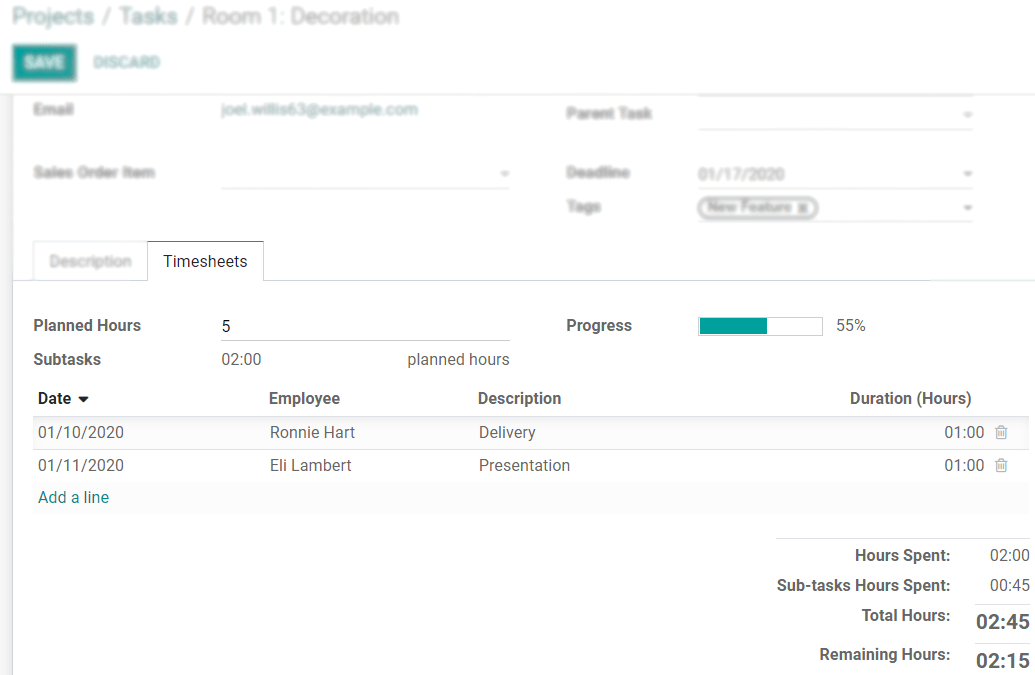
将现有任务转换为子任务
前往 。
现在访问您的任务,点击 编辑 ,并添加一个 父任务 。
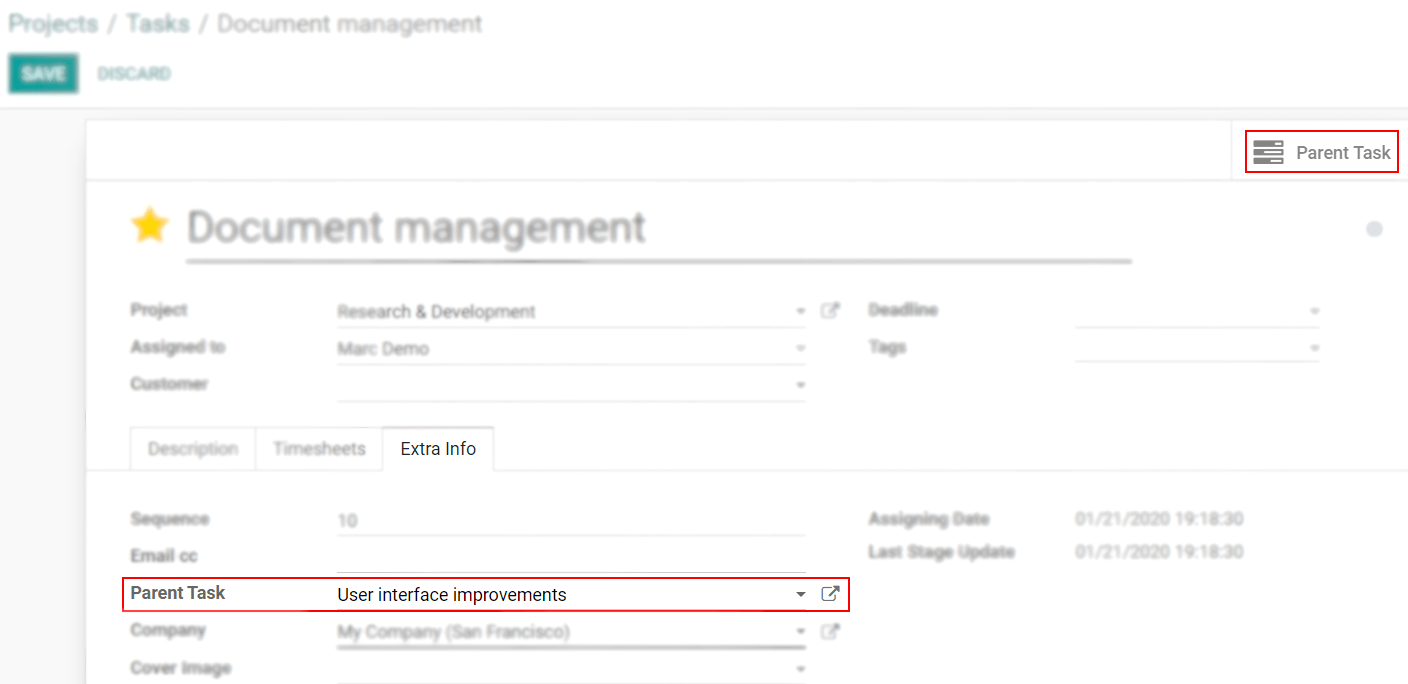
取消子任务与父任务的链接
前往 。
打开并 编辑 相应的子任务以删除 父任务 。