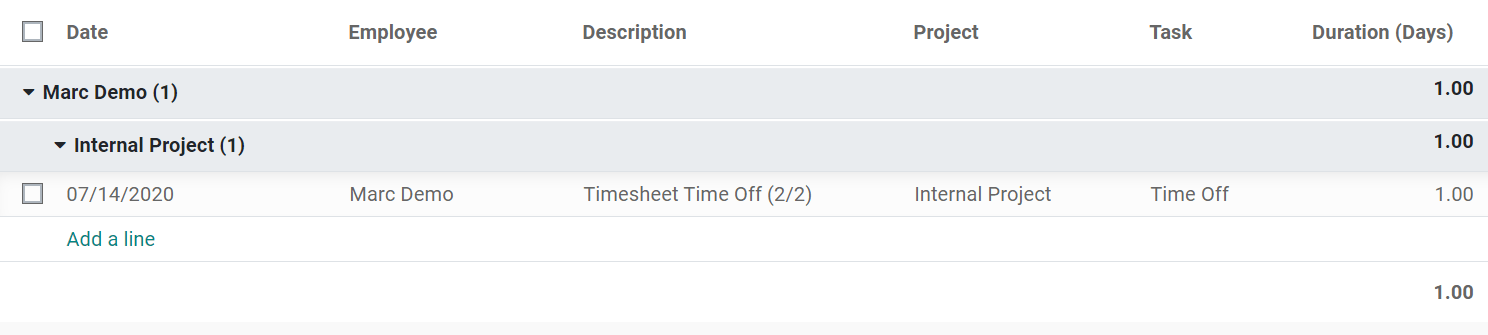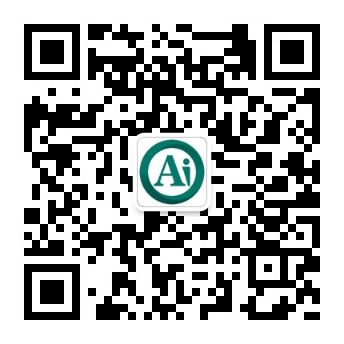Create Timesheets upon Time Off Validation¶
Odoo automatically timesheets on project/tasks upon time off requests. This allows for better overall control over the validation of timesheets, as it does not leave place for forgetfulness and questions after hours that have not been timesheeted by the employee.
Activate the developer mode, go to Timesheets, and change the Project and Task set by default, if you like.
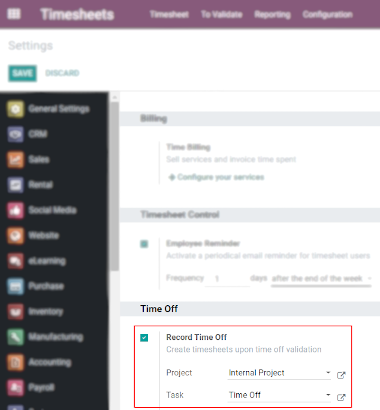
Go to . Select or create the needed type, and decide if you would like the requests to be validated or not.
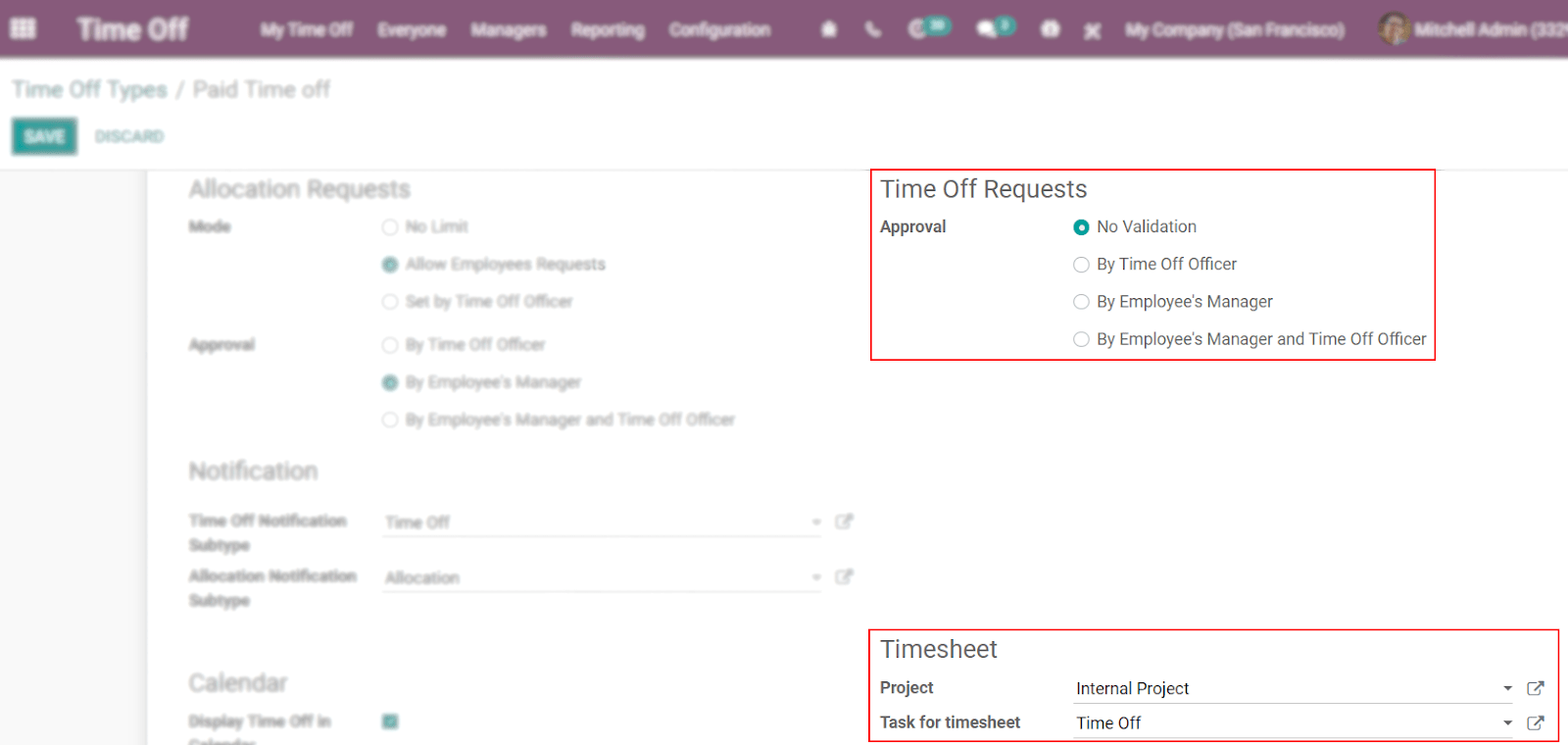
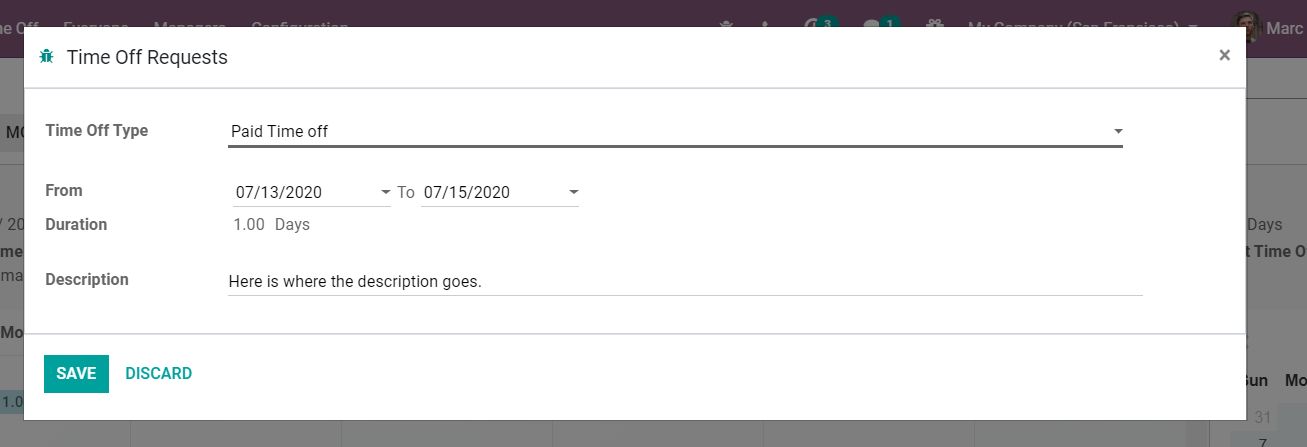
Considering that validation is not required, the requested time off is automatically displayed in Timesheets. If validation is necessary, the time is automatically allocated after the responsible person for validating does it so.
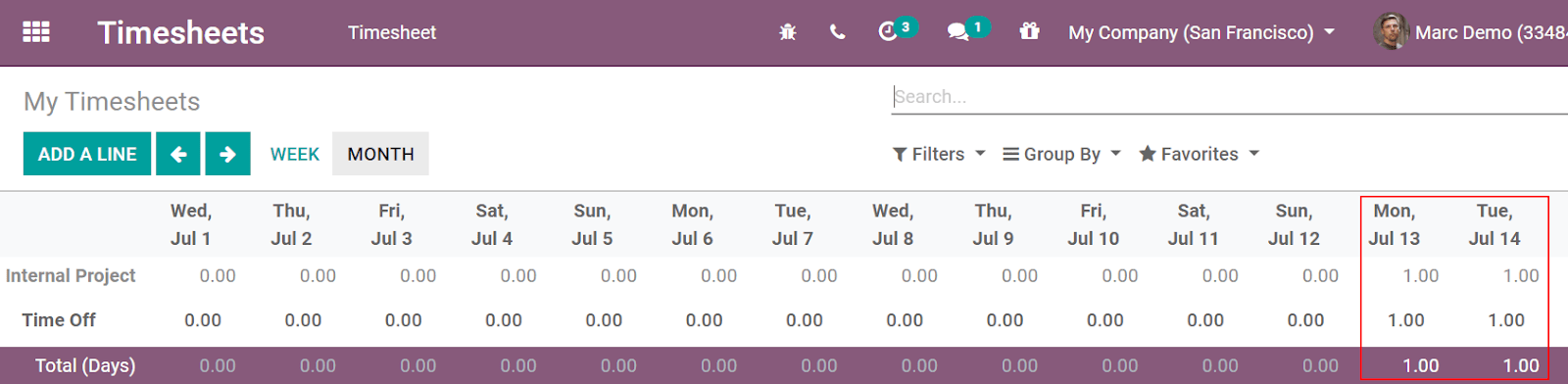
Click on the magnifying glass, hovering over the concerned cell, to access all the aggregated data on that cell (day), and see details regarding the project/task.