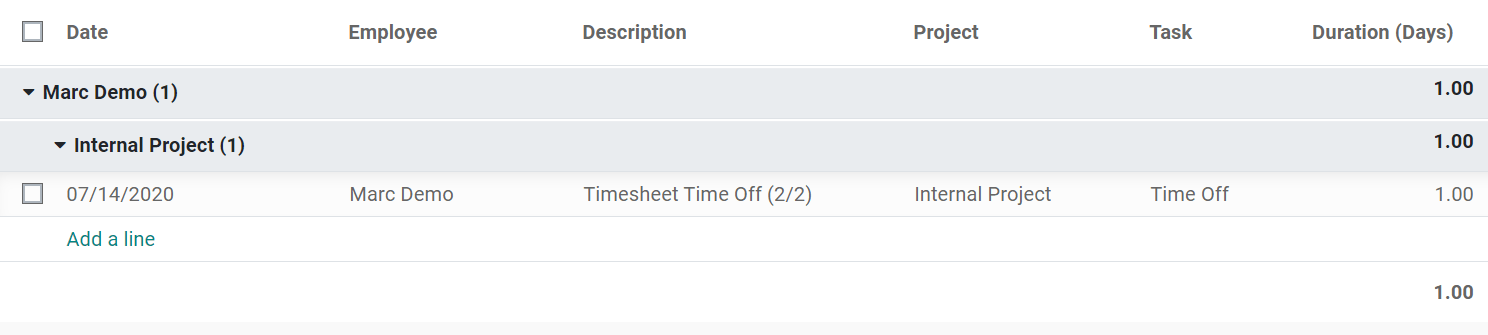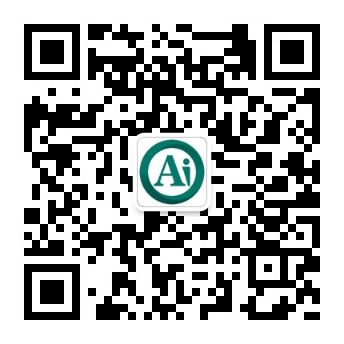在下班验证时创建时间表¶
根据休假请求,Odoo会自动生成项目/任务的时间表。这样可以更好地对时间表的验证进行总体控制,因为它不会让员工忘记和在下班后提出问题。
激活 开发者模式,转到*时间表*,如果愿意,更改默认设置的*项目*和*任务*。
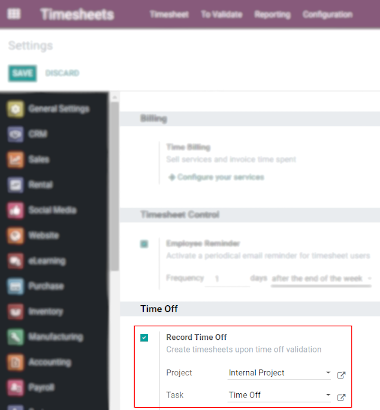
转到 。选择或创建所需的类型,并决定是否要验证请求。

现在,一旦员工请求休假并验证了请求(或未验证,取决于所选的设置),时间就会自动分配到各自项目和任务下的*时间表*。
在下面的例子中,用户请求*带薪休假*从7月13日到15日。
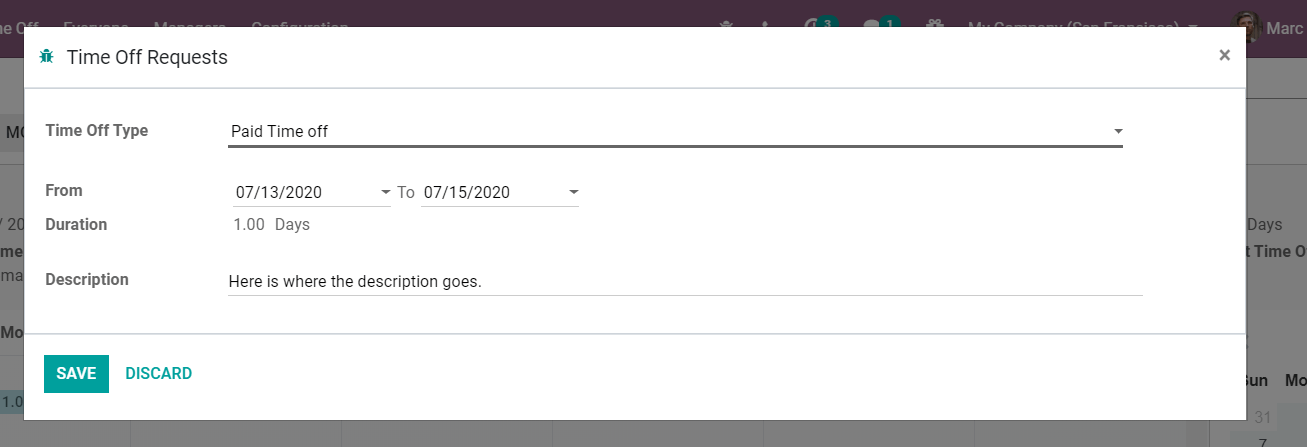
考虑到不需要验证,请求的休息时间自动显示在*时间表*中。如果需要验证,则在负责验证的人员完成验证后,时间会自动分配。
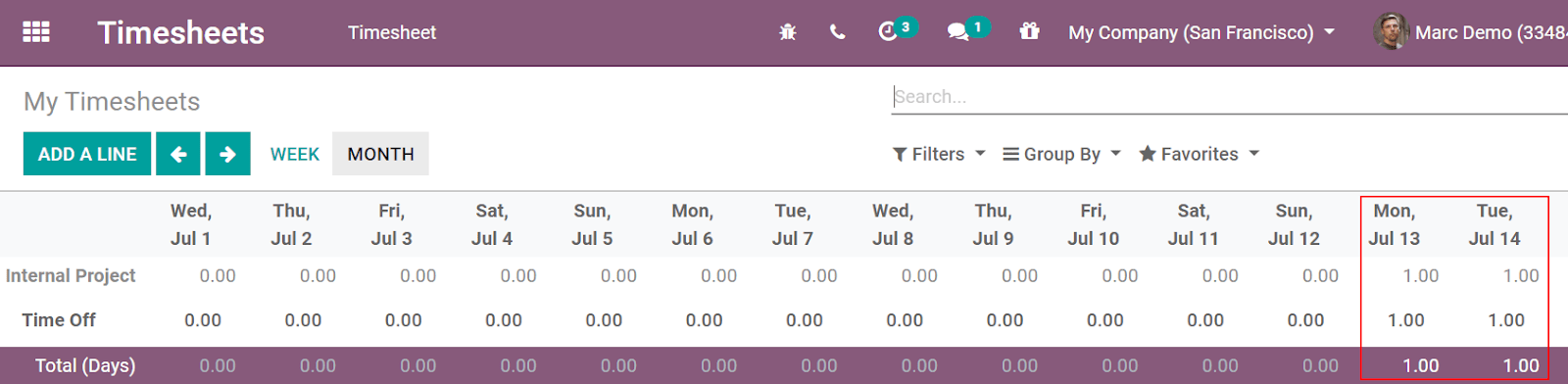
单击放大镜,将光标悬停在相关单元格上,以访问该单元格(天)上的所有聚合数据,并查看有关项目/任务的详细信息。